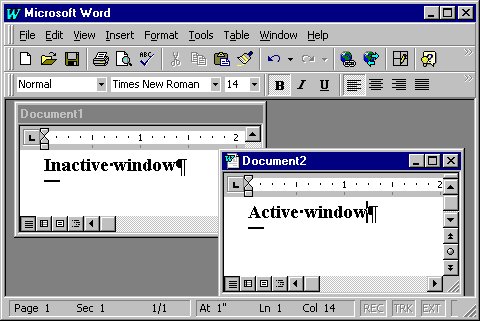Computer Fundamentals for Teachers
Competency # 1 Computer Operation Skills
Module #1.2.8
Make a window active/inactive
Getting there
Look at the picture below:
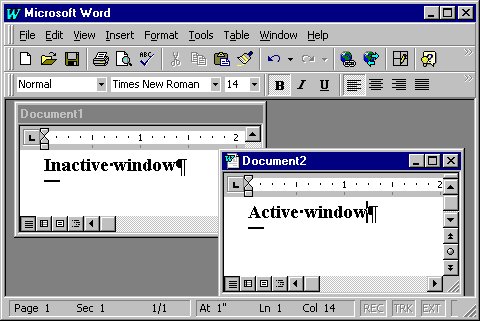
Notice how the windows are sitting. This is called "TILED"
Also notice that only the active window has the control buttons in the upper right hand
corner.
*****To select one of these windows click on it.
While we are here, notice the "SCROLL BARS" on the right and bottom.
To activate a window, click in it. To deactivate a window, click
someplace outside the window.
****** When using a Mac, the inactive window will very often disappear.
To make it active again click on it (when you can see it) or use the pull-down menu
in the upper right-hand corner of the screen.
Exercise #1
Try deactivating this browser window. You may have to make the window smaller so
you can click outside it.
Return to Competency 1
Return to CUIN-101 homepage
Return to CUIN-101 Major Competencies
Return to Cobitz.com
Copyright 1998 by Christopher I. Cobitz
Questions regarding this page may be sent to
Christopher I Cobitz