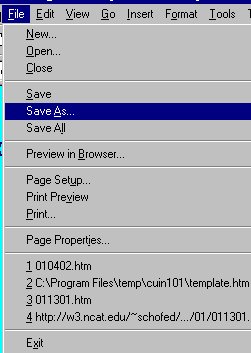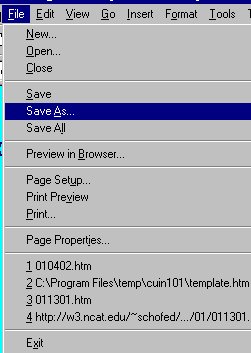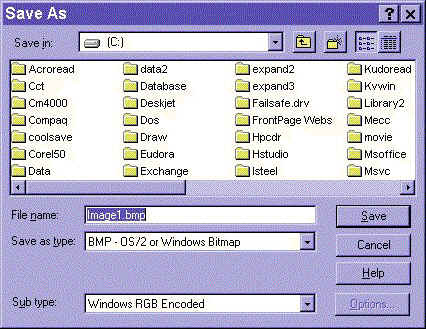Computer Fundamentals for Teachers
Competency # 1 Computer Operation Skills
Module #1.4.2
Save a document
Getting there
Below is the important first step to saving, telling the computer what
you want to do.
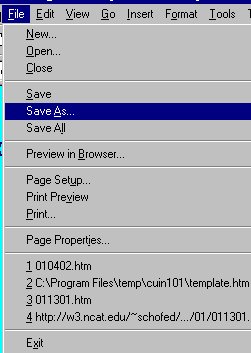
First choose "FILE" from the menu bar and then pick "SAVE AS..."
this will bring up the next screen. (sorry for using Windows95, but Macintoshes are
similar).
Below is a Windows "Save As" screen. It illustrates all
the important concepts.
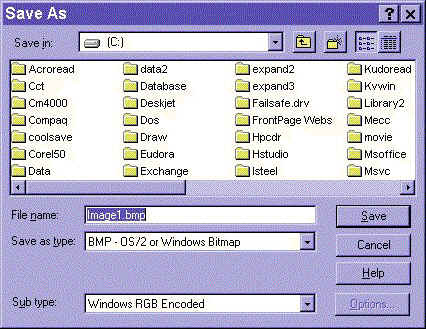
The top row identifies the smallest directory (or box) that you have open.
The large window shows the contents of the directory.
The next line shows the name that will be used for the file (notice the .bmp extension).
Finally (for all we care) is the TYPE line. These are always DROP DOWN selection
lists. You can choose the form (way the information is stored, much like computer
dialects) in this box.
In the file name box type a valid name. Remember from naming,
that Macintosh computers are much forgiving of names than other types of computers.
When you have entered a name and chosen a type, press "SAVE"
Exercise #1
Save this screen using the methods described on this page.
Return to Competency 1
Return to CUIN-101 homepage
Return to CUIN-101 Major Competencies
Return to Cobitz.com
Copyright 1998 by Christopher I. Cobitz
Questions regarding this page may be sent to
Christopher I Cobitz