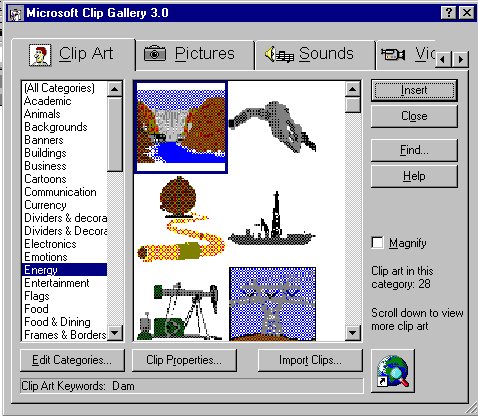Module # 3.8.1
Add Clipart
Getting there
Place the cursor in the location you want the image to appear. Then
choose, INSERT and PICTURE. You will see this:
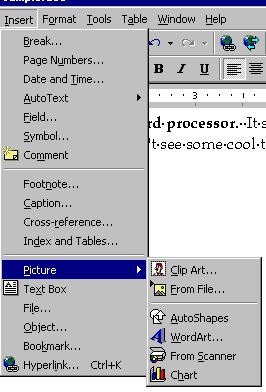 If you choose
CLIPART, you will see something like this:
If you choose
CLIPART, you will see something like this:
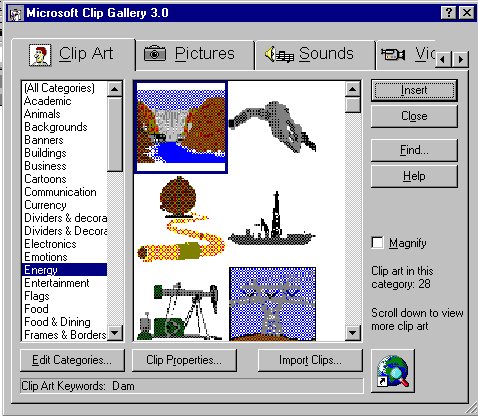
Click on the picture you want to add and then click OK. If you chose FROM FILE you
will see and open document screen that will allow you to find a file that is a picture.
OH!!!! Once the picture is in the document -- If you click the
mouse in the center of the picture, a bunch of small boxes will appear along the edge of
the picture. By clicking and dragging on these boxes, you will change the size of
the picture.
Exercise #1
Try adding clip art to your word processing document.
Return to Competency 3
Return to CUIN-101 homepage
Return to CUIN-101 Major Competencies
Return to Cobitz.com
Copyright 1998 by Christopher I. Cobitz
Questions regarding this page may be sent to
Christopher I Cobitz
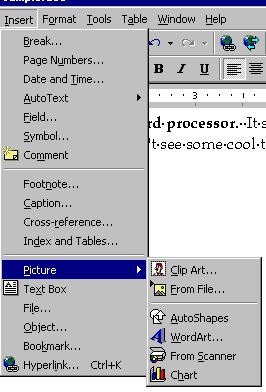 If you choose
CLIPART, you will see something like this:
If you choose
CLIPART, you will see something like this: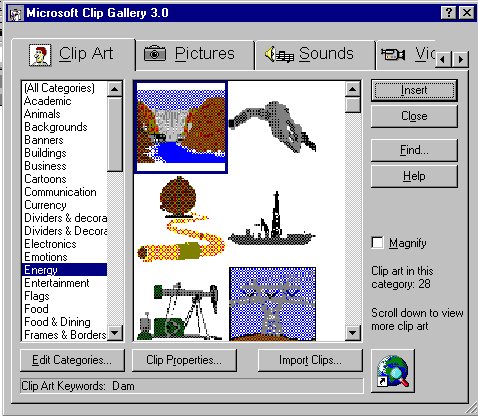
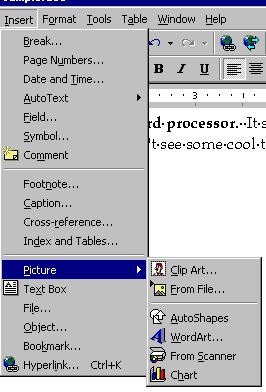 If you choose
CLIPART, you will see something like this:
If you choose
CLIPART, you will see something like this: