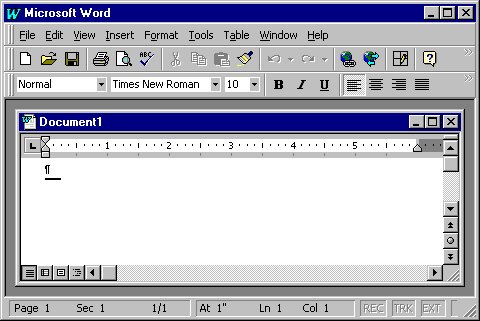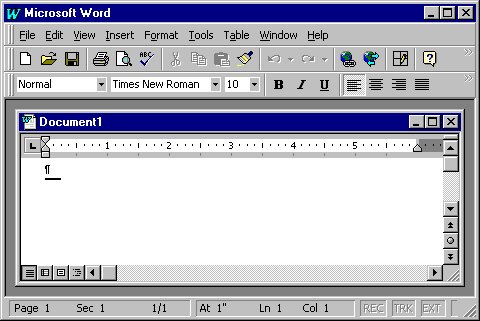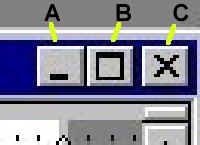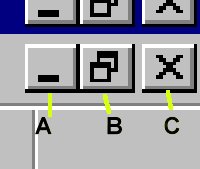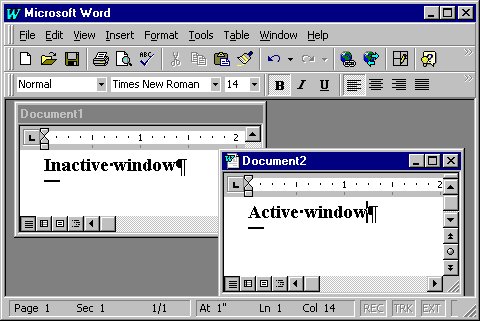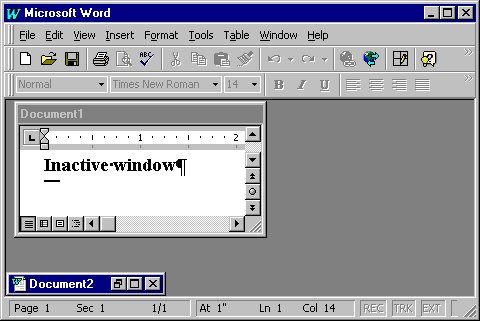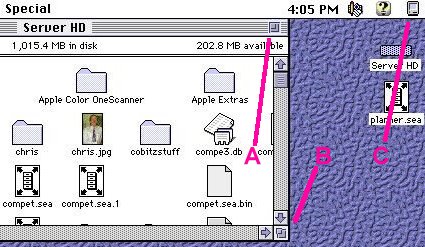Computer Fundamentals for Teachers
Competency # 1 Computer Operation Skills
Module 1.2.5
Select, open, move, and close a window
Getting there
Below is an example of a program with a window in it. Mac's are a
lot different so they will be covered in a minute.
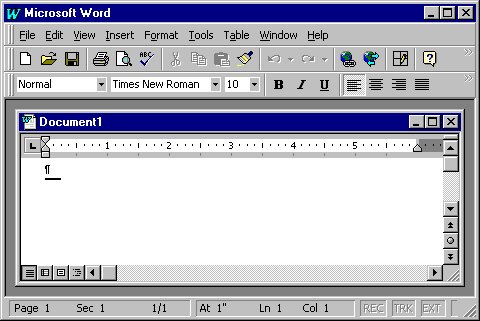
Notice that there are two blue bars, one for the program itself, and
the other for a document in the program window!
Look in the upper right hand corner. It looks like this:
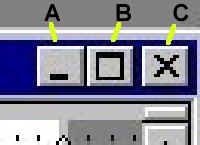
A= minimize the window (make it small enough to be out of your way.
B= Maximize the window (make it large enough to fill the whole screen or whole program
window)
C= Close the window (for a program this means QUIT)
These Icons are a little different when the window is maximized.
Look below:
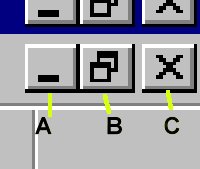
A= minimize the window (make it small enough to be out of your way.
B= decrease the window (make it smaller to the size it was before it was maximized)
C= Close the window (for a program this means QUIT)
Look at the picture below:
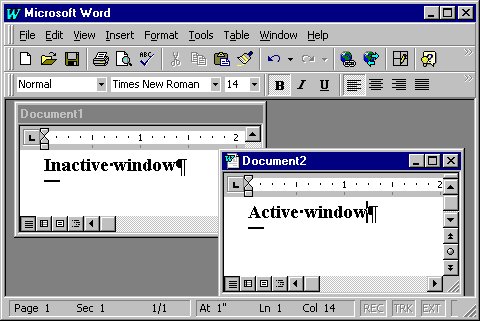
Notice how the windows are sitting. This is called "TILED"
Also notice that only the active window has the control buttons in the upper right hand
corner.
*****To select one of these windows click on it
While we are here, notice the "SCROLL BARS" on the right and bottom.
***You can move a window by clicking and dragging in the title bar
(that blue bar).
Look below:
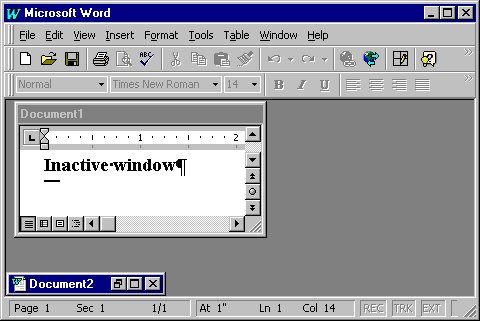
Notice how Document 2 is just a line with some controls. This is a minimized
document window.
Also notice that the first button has changed its picture. Click on either the first
button to "RESTORE" the size or the second to "MAXIMIZE"
Macintosh
What a different world!!!
If you click outside of a program window, the program will probably disappear!
Look below to see the important parts of the screen:
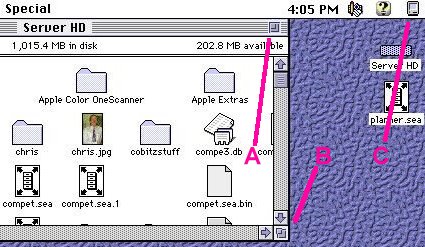
A = toggle size box (switches between two sizes, define a size using B
and click here to switch back to the original size)
B = resize box click and drag to change size
C = click here to see a list of all running programs and options for hiding a
program
Using C to hide a window is much like minimizing on the Windows
platform.
Using A is much like using the middle button on the Windows platform.
You can move the windows and activate them in the same way you do on a
Windows computer.
Exercise #1
Open your word processor, a new document window will open automatically. Go to
the menu and do "FILE" then "NEW...". Try rearranging and moving
these two open windows.
Return to Competency 1
Return to CUIN-101 homepage
Return to CUIN-101 Major Competencies
Return to Cobitz.com
Copyright 1998 by Christopher I. Cobitz
Questions regarding this page may be sent to
Christopher I Cobitz