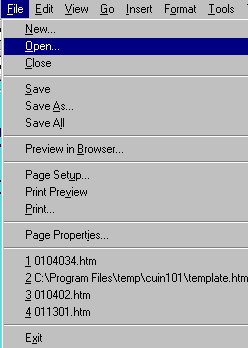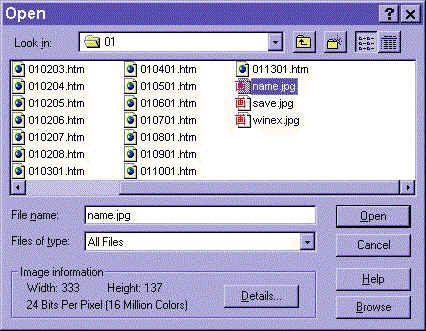Computer Fundamentals for Teachers
Competency # 1 Computer Operation Skills
Module #1.4.34
Retrieving documents
Getting there
Generally, it is a good idea to open an application before opening a
file. Look at the example below.
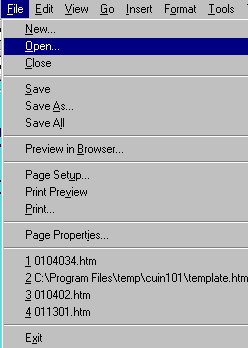
Notice that there is a list of files. These are files that have recently been
opened. If your file is listed, just pick it from the list. If not, use the
"OPEN" command. Notice that one of these files has a drive letter listed.
This identifies files that are in different directories and on different disks.
Below is a windows open dialog box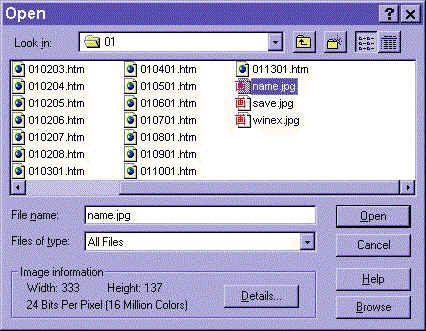
Notice that the parts are similar to a "SAVE AS.." dialog box. Also notice
that the file you click on has its name automatically placed into the file name box.
Simply choose open from any program and a similar box will open on the
screen. Use the drop down list in the top row to move out of a directory into the
next higher level (you'll learn more about that later). Double click on a folder in
the main window to open the directory and view the contents. Double click on the
file of your choice to open it.
You need to move all the way up to "MY COMPUTER" (windows) or
"DESKTOP" (Mac) to switch to a different disk.
!!!####!!!!!IMPORTANT!!!!! The "file type" box works to filter the
contents of the main area. By choosing a type in this space, you will change the
files that you can see. (remember in Windows and DOS machines, this is determined by the
file name extension).
Exercise #1
Try opening the file you saved in the last exercise!
Return to Competency 1
Return to CUIN-101 homepage
Return to CUIN-101 Major Competencies
Return to Cobitz.com
Copyright 1998 by Christopher I. Cobitz
Questions regarding this page may be sent to
Christopher I Cobitz