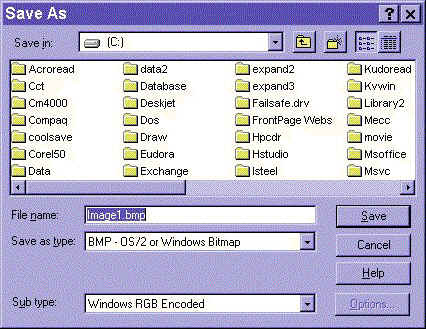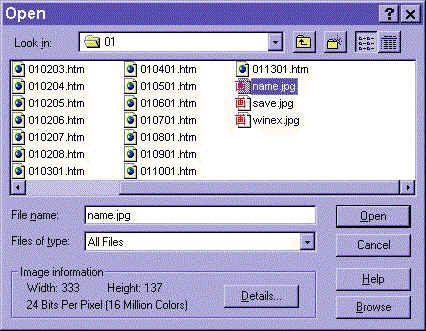Computer Fundamentals for Teachers
Competency # 1 Computer Operation Skills
Module 1.10.1
Save, open, and place documents inside folders
Getting there
Doing it!
Below is a Windows "Save As" screen. It illustrates all
the important concepts.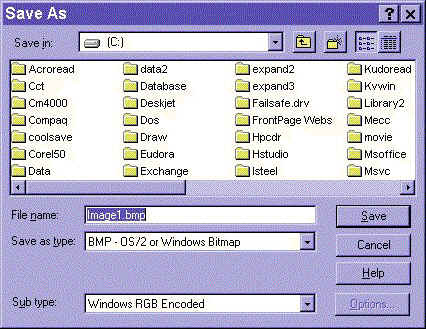
The top row identifies the smallest directory (or box) that you have open.
The large window shows the contents of the directory.
The next line shows the name that will be used for the file (notice the .bmp extension).
Finally (for all we care) is the TYPE line. These are always DROP DOWN selection
lists. You can choose the form (way the information is stored, much like computer
dialects) in this box.
WAIT!!! I hope that looks familiar!
The top box has a drop down list that will allow you to close the
smallest box and go back to looking in the next larger box than you are looking in.
To open one of the folders (directories or the boxes) simply double click on it.
Once you have the directory you want to use open, you can type in a an appropriate name
and choose the file type. Then simply click on the "SAVE" button.
Opening It!!!
Below is a windows open dialog box 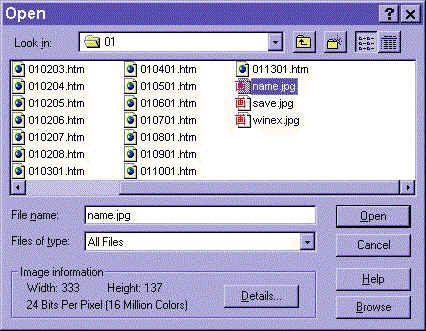
Notice that the parts are similar. Also notice that the file you click on has its
name automatically placed into the file name box.
Simply choose open from any program and a similar box will open on the
screen. Use the drop down list in the top row to move out of a directory into the
next higher level. Double click on a folder in the main window to open the directory
and view the contents. Double click on the file of your choice to open it.
!!!####!!!!!IMPORTANT!!!!! The "file type" box works to filter the
contents of the main area. By choosing a type in this space, you will change the
files that you can see. (remember in Windows and DOS machines, this is determined by the
file name extension).
Exercise #1
From your menu bar, choose "FILE" and select "SAVE AS..."
move into a different directory. Save this file on in that directory.
Afterwards, choose "FILE" and "OPEN" use the dialog box to locate this
file and open it. Repeat this exercise until you are comfortable.
Copyright 1998 Christopher I. Cobitz
Questions regarding this page may be sent to
Christopher I Cobitz