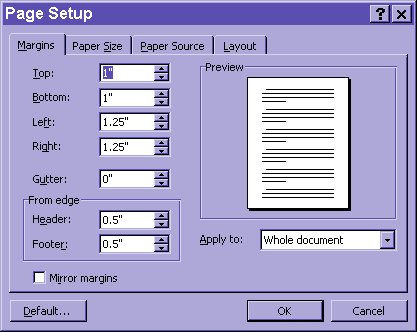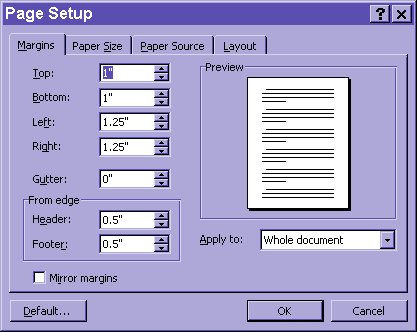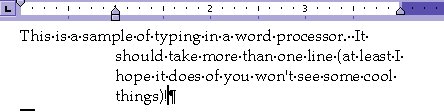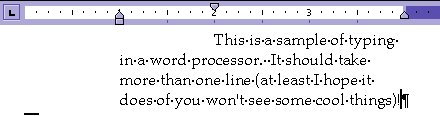Module # 3.3.4
Margins
Getting there
There are two types of margins; global and conditional. It is best
to set global margins in the PAGE SETUP. This is located under FILE in the menu
bar. In Microsoft word it looks like this: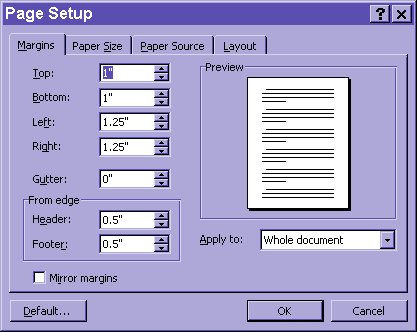
Notice that the margin page pops up automatically.
The margins are usually measured in inches.
They are measured from the edges of the paper (unlike in typing where
they are measured from the left edge).
When I adjust them to 2" left and 2.5" right it looks like
this:

Notice how the dark area of ruler increases while the area with the typing decreases.
The other form of margin is CONDITIONAL or only applies in certain cases.
Notice those triangles in the left corner? They are the conditional margins.
If you drag the bottom one it will change into the format below.
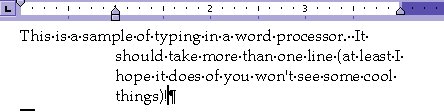
This is a HANGING INDENT. It only operates when the words wrap to the next line.
These are SOFT RETURNS. The other triangle functions on HARD RETURNS, look at
this:
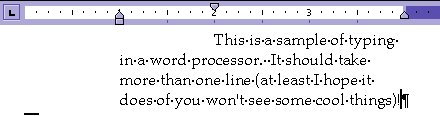
Notice how the first line of the paragraph lines up with the top triangle. These
CONDITIONAL margins work best if you have a paragraph or section of the document
highlighted.
Exercise #1
Practice adjusting the margins on a word processing document.
Return to Competency 3
Return to CUIN-101 homepage
Return to CUIN-101 Major Competencies
Return to Cobitz.com
Copyright 1998 by Christopher I. Cobitz
Questions regarding this page may be sent to
Christopher I Cobitz