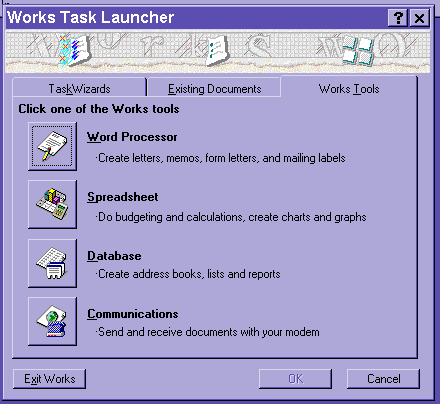
Module # 5.3.1
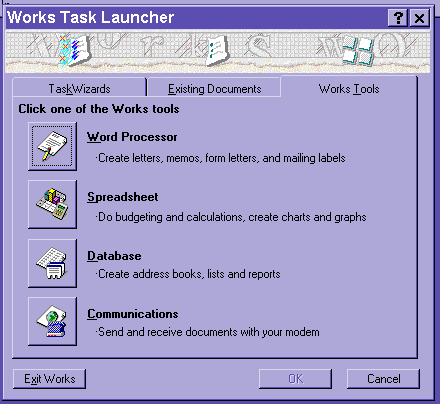
First you should try opening your Database management program.
For Microsoft works, you will see a screen like this:
You may have to click on WORKS TOOLS to see these options.
Click on DATABASE.
You should then see a screen like this: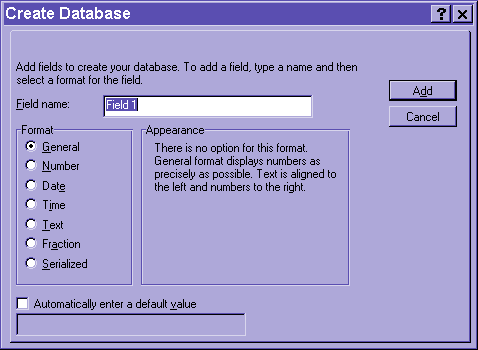
This screen is asking you about your FIELDS.
Remember that each filed contains a single category of information.
Name the field by typing in the FIELD NAME box.
Then it is best to tell the computer the type of information the field
will hold. Choose one of the options under FORMAT.
Remember that phone numbers are NOT NUMBERS.
NUMBERS are really things that you might add.
Click ADD to create the field.
Then you will be prompted for your next field.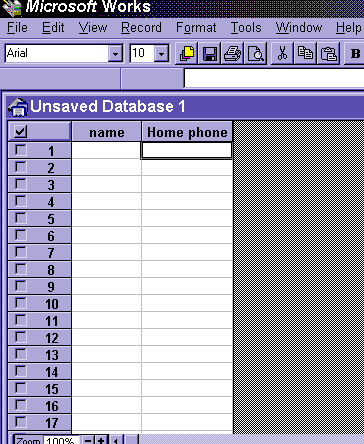
Continue to click ADD until you have all the fields that you require.
After you have clicked add for your last field, click DONE.
You will see something like this:
Notice that the fields are titled and the rows are really records.
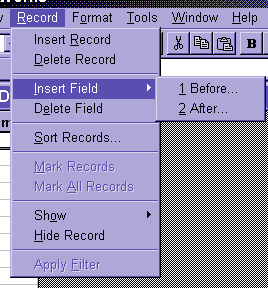 By the way, if you need to add a field to an existing database, you can do
this:
By the way, if you need to add a field to an existing database, you can do
this:
So I guess it is time for an exercise!
Copyright 1998 by Christopher I. Cobitz
Questions regarding this page may be sent to Christopher I Cobitz