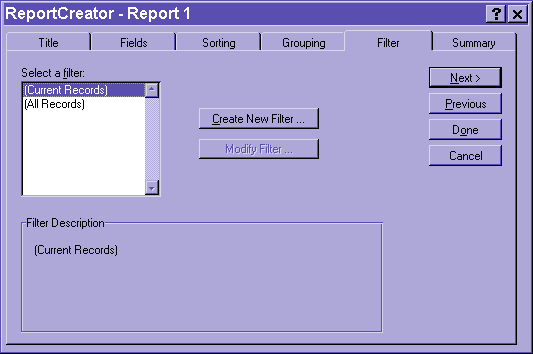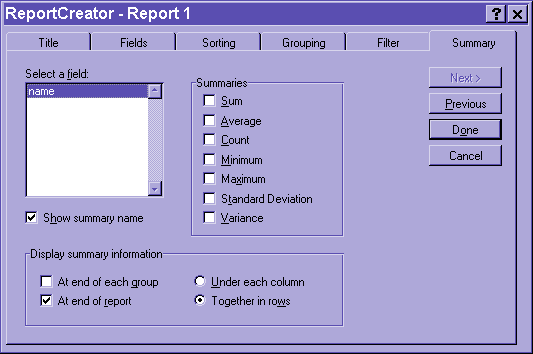Module # 5.4.1
Create a database layout/report utilizing various word processing
skills (including fonts, size, style, alignment, and borders)
Getting there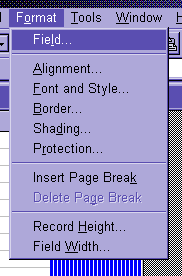
Do you think this sounds tough enough? Well the bottom line is
"How do you make the database look the way you want it to?"
Here goes. Click on a field and then do:
FORMAT and choose FIELD.
You will see something like this: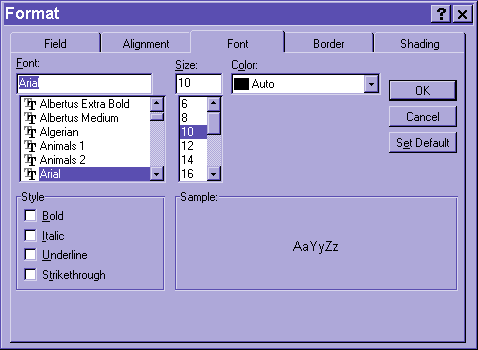
FONT will allow you to to adjust the font and letter color.
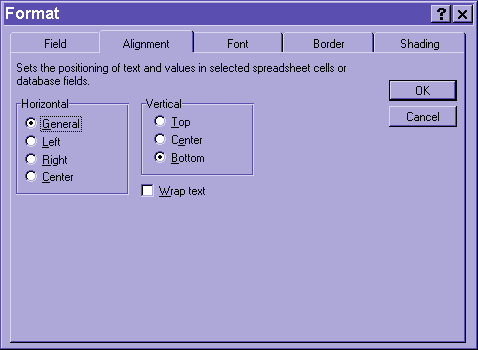
Try ALIGNMENT.
This option will allow you to adjust the horizontal and vertical location
of the contents of the field.
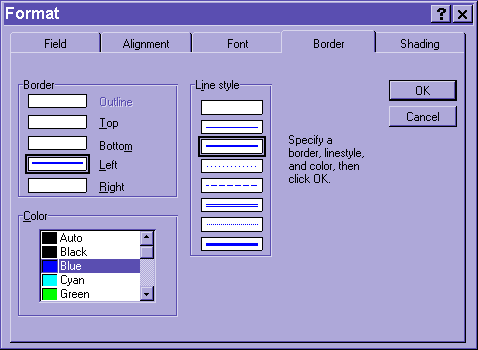 BORDER will allow you to change the outline of
the field and the blocks that contain the information.
BORDER will allow you to change the outline of
the field and the blocks that contain the information.
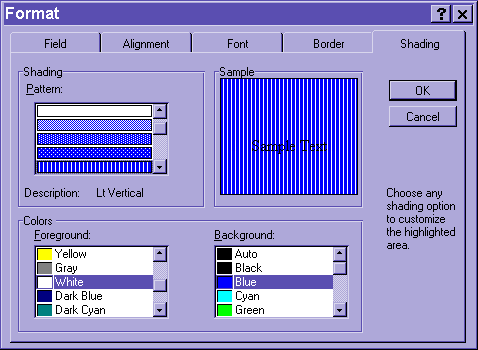
SHADING will change the color and pattern of the background for the
field.
So much for the on screen games!
Now how do you create REPORTS? Well you start with: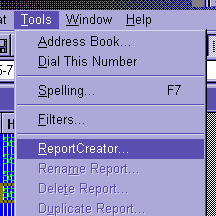
Yes you choose TOOLS and then pick REPORT CREATOR.
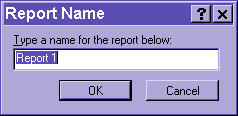
This will bring up this screen.
Type a name and click OK
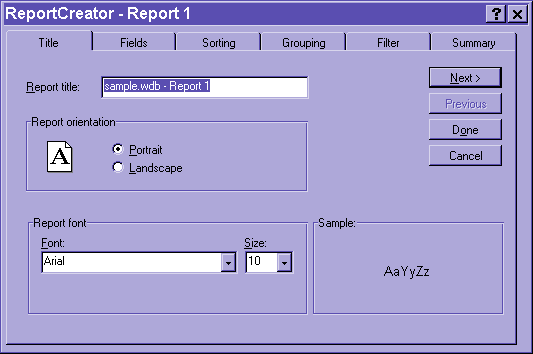
Now you will see:
This will allow you to adjust the font of the report.
Click on FIELDS.
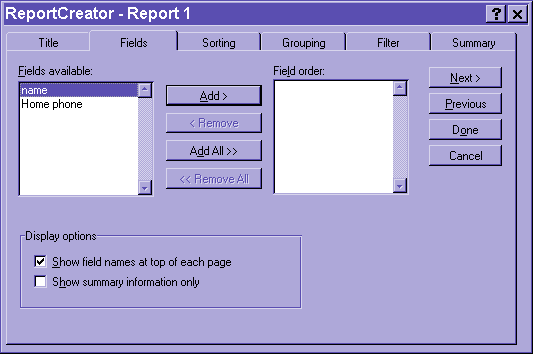
You will see this screen.
It is asking you "Which fields do you want in the report?"
Click on a Field Name and then click ADD.
When you have added all the fields you want in the report, click SORTING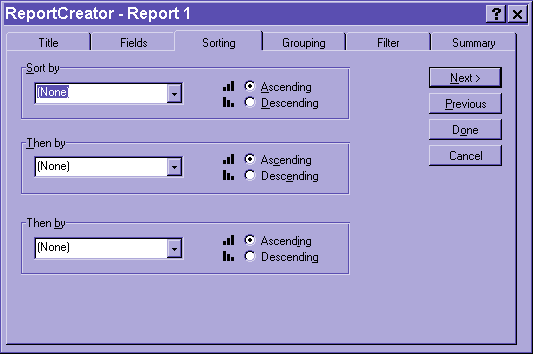
This function works like the normal sorting options.
When you are done, click on GROUPING
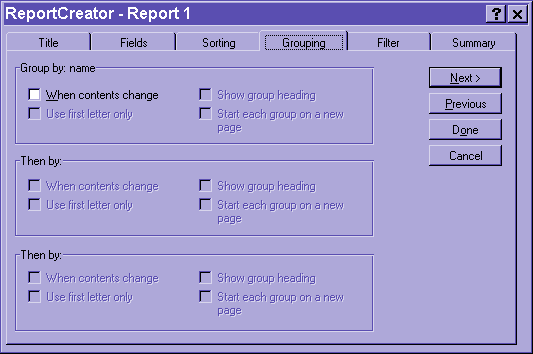 This option will separate groups based on the
criteria you choose.
This option will separate groups based on the
criteria you choose.
It will also allow you to put each group on its own page.
Grouping are based on your SORTING.
When you are finished adjusting the groupings, click on FILTER.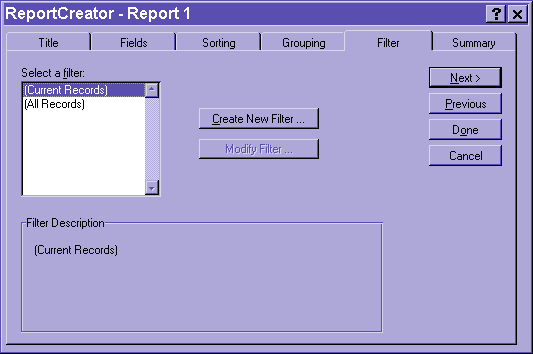
This is the same procedure as QUERYING
When you are done, click on SUMMARY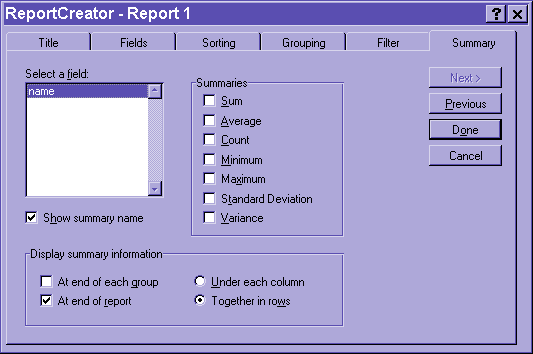
This will allow you to print summary information about your database.
When you are done, click on DONE!
Now you will be given the option of previewing or modifying.
Preview will give you a PRINT PREVIEW of your report.
Exercise #1
Try it!!!!
Return to Competency 5
Return to CUIN-101 homepage
Return to CUIN-101 Major Competencies
Return to Cobitz.com
Copyright 1998 by Christopher I. Cobitz
Questions regarding this page may be sent to
Christopher I Cobitz
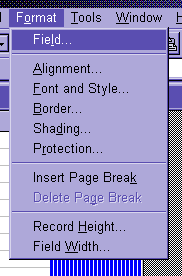
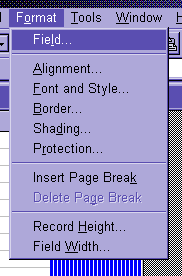
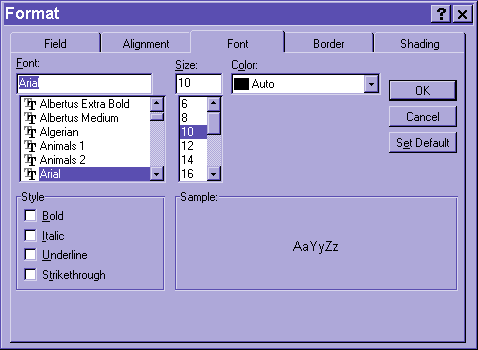
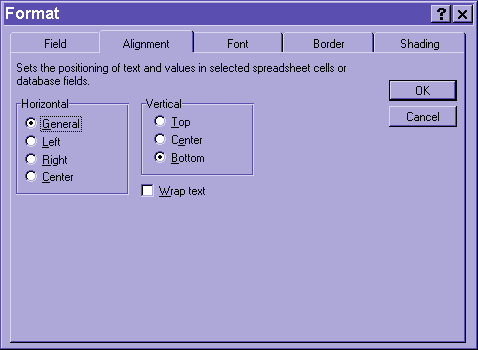
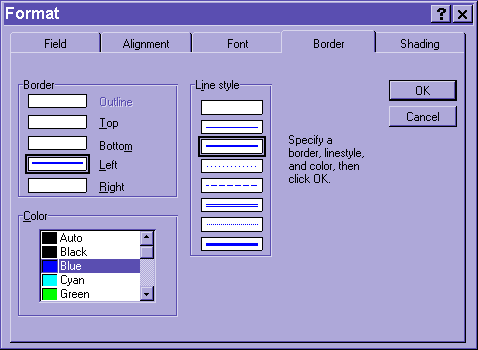 BORDER will allow you to change the outline of
the field and the blocks that contain the information.
BORDER will allow you to change the outline of
the field and the blocks that contain the information.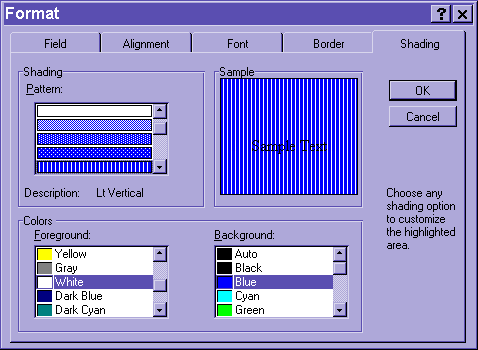
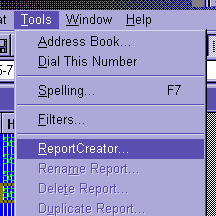
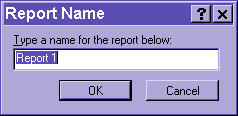
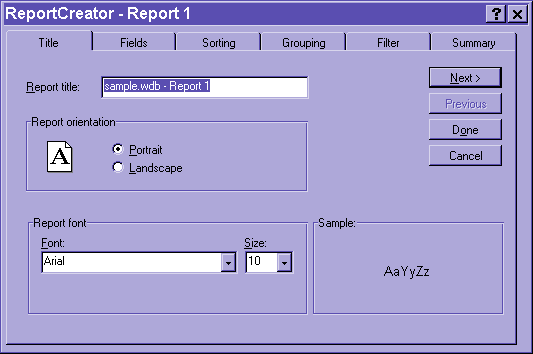
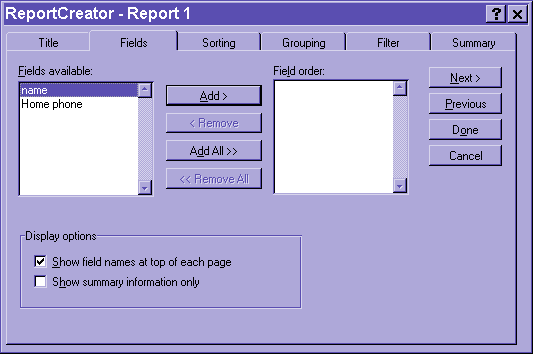
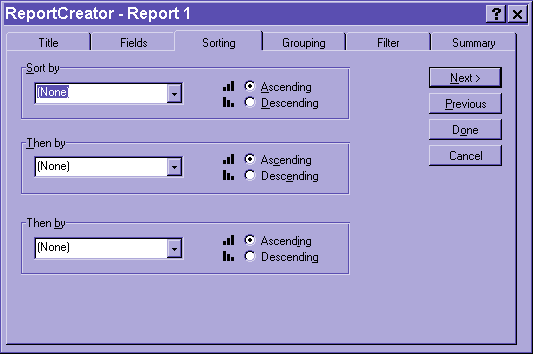
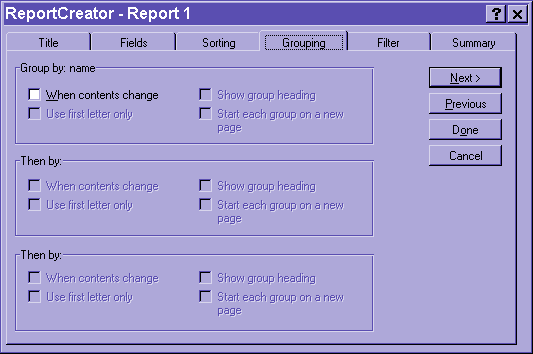 This option will separate groups based on the
criteria you choose.
This option will separate groups based on the
criteria you choose.