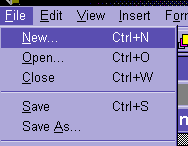
Module # 5.5.1
Why would you want to do this? Well have you ever gotten a customized letter that went to you and a few thousand of your closest friends? Now you can do this also! Yes you can send a personalized letter to each student's parent or guardian. Here is how:
Start by opening your database (the sample you have been using will do just fine).
Then do: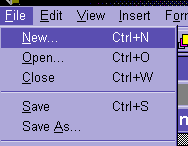
Choose FILE and then
pick NEW.
You will then see the opening screen again.
Choose WORKS TOOLS and click on WORD PROCESSOR.
You will see a new word processing document. Please note that the
method is slightly different with each word processor, and the word processors only use
databases they like. For this, we are using the Microsoft Works word processor.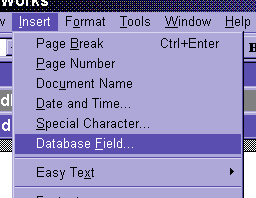
Now simply:
Choose INSERT and pick DATABASE FIELD.
This will call up a new window that looks like this: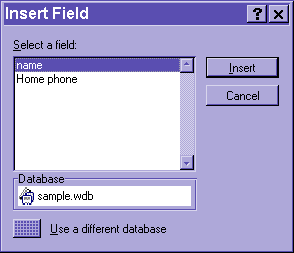
Click on the name of the field you would like to insert.
Then click on INSERT.
That is almost too simply.
You should now see something like this on your screen: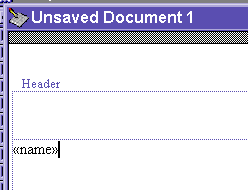
Notice that the name of the field is in double { }
If you get really good, you can just type the double { } with the name of the field in the middle.
Remember that you need to have the database open at the same time the word processor is being used.
Copyright 1998 by Christopher I. Cobitz
Questions regarding this page may be sent to Christopher I Cobitz