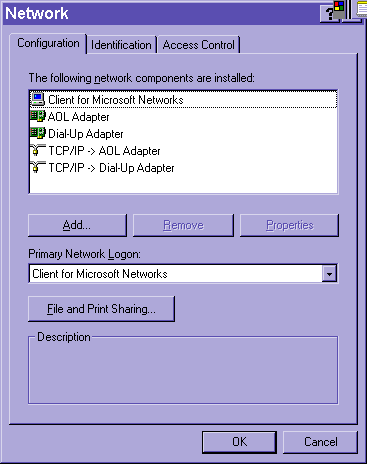
You should see something like this.
Module # 6.2.1
This is strange and much different depending on your operating system the version of it. First you have to understand this sharing stuff. Windows95 and Macintosh computers can both function as file servers (computers that allow other computers to use their files). They also have the ability to allow others to use their printers.
No matter what computer you use, you must first give the computer a name. Then:
WINDOWS95: Go into the control panels and double click on
NETWORK. 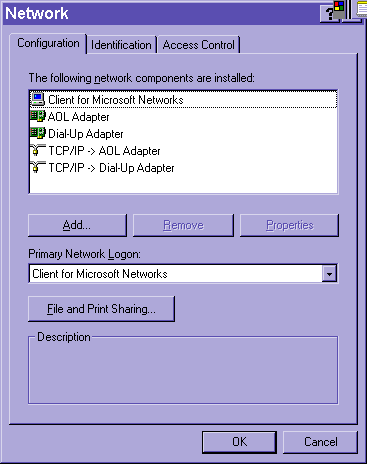
You should see something like this.
Notice there will be a client for each type of network your computer can use.
There will also be an adapter that corresponds to the network interface installed in your computer.
Last, there will be protocols that allow your computer to speak on the network.
Click on FILE AND PRINT SHARING.
You will see this window: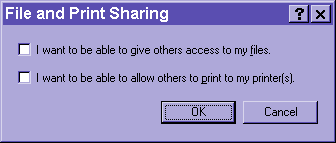
Click in the check box next to the options you would like to allow.
Then click OK
You will click OK again and be asked to restart your computer.
Now you are ready! Users can automatically choose your printer if
you enabled print sharing (the printer name is whatever you named the printer originally).
To share a folder on your computer, you must open internet explorer and choose.....
MACINTOSH: First you must use the FILE SHARING (or similar name on other versions) control panel to turn file sharing ON.
Then click on the folder you would like to share and do FILE and SHARING. Then tell the computer who is allowed to use the folder and what they can do.
Printer sharing is much more difficult. You will either need to install the printer and tell the computer you would like to share the printer, or ..... If you have a laser printer, you may share the printer using an extension called LASERWRITER BRIDGE. This extension transports between your network connection and the connection to your printer. Once again, follow the instructions that came with your printer.
Copyright 1998 by Christopher I. Cobitz
Questions regarding this page may be sent to Christopher I Cobitz