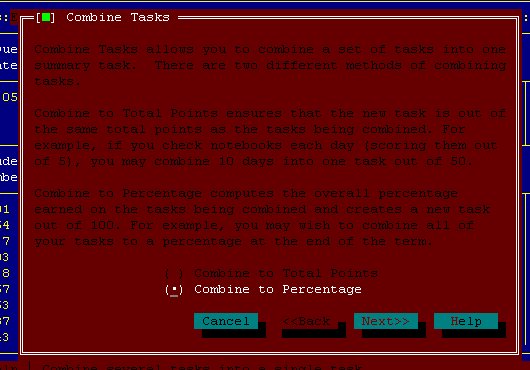
Editorial comment: a set of instructions I have seen include the combining of
tasks prior to exporting. I don't understand the wisdom of doing this so I have
included the instructions for doing so.
PLEASE BE SURE TO PRINT OUT YOUR GRADE BOOK SHORTLY BEFORE EXPORTING!!!! (just in case).
This allows you to condense two or more tasks into a single item.
If you combine to percentage, it means you are adding percentages instead of adding
scores. This also means the new item will be out of 100 points instead of the total
of 2 assignments.
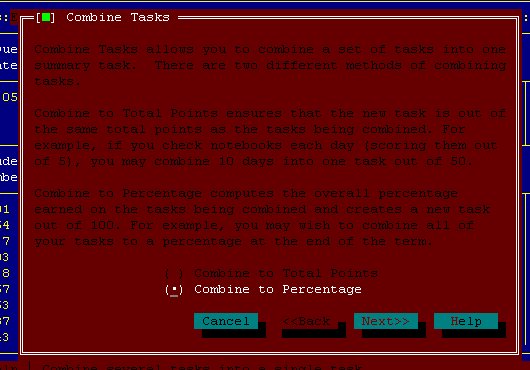
Click NEXT and you will see the following screen.
Place a check by each assignment that you want combined into the new score.
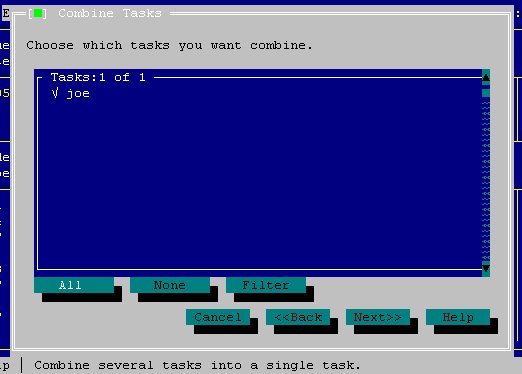
Click NEXT
give the new score a new name and choose the TYPE for the score.
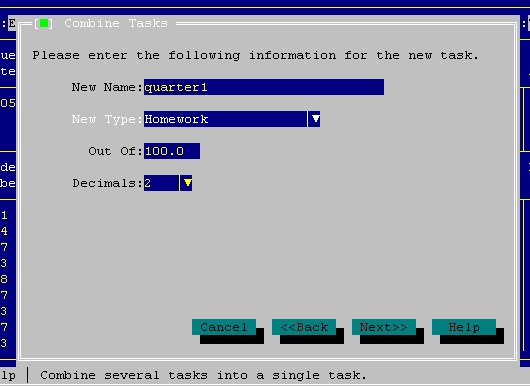
Click NEXT
you probably want to delete the old tasks (otherwise it could end up counting double or
something bad for scores like that)
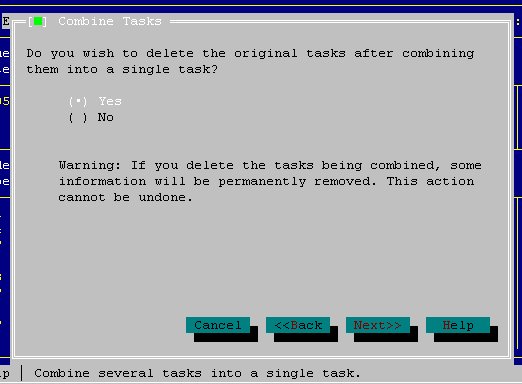
Click NEXT
You will see the following screen
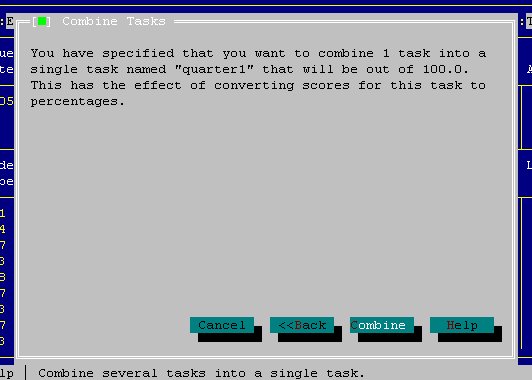
If it looks like what you are trying to do, click COMBINE, otherwise click BACK
Under TASKS choose GET TASKS
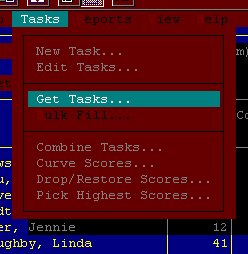
You should see the following:

Choose the spreadsheet that contains this grading period's scores.
You should see:
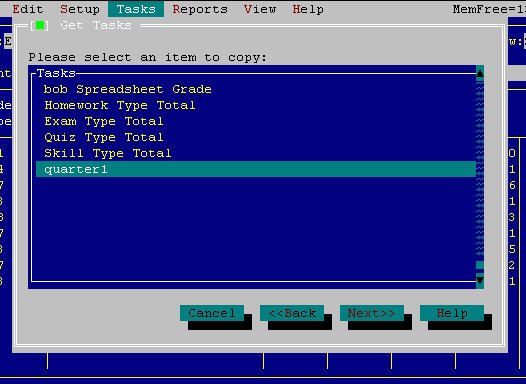
Choose SPREADSHEET GRADE and select NEXT
You should see:
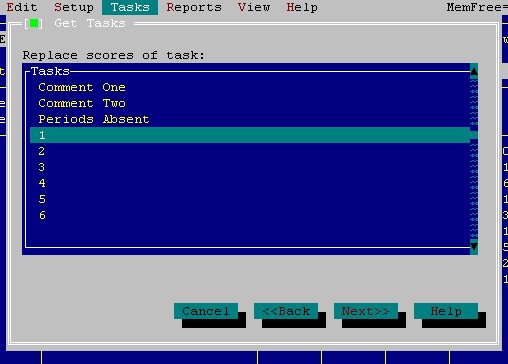
Select "1" and choose NEXT
You should see:
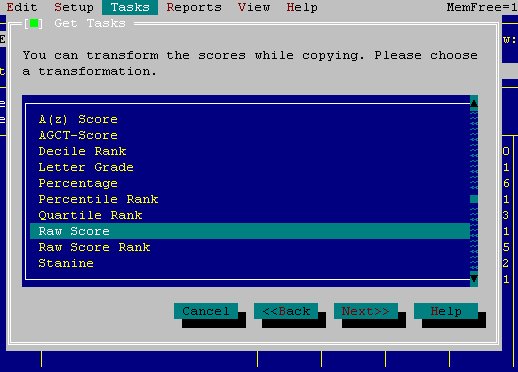
Raw SCORE is the best option
Select NEXT, and you should see:
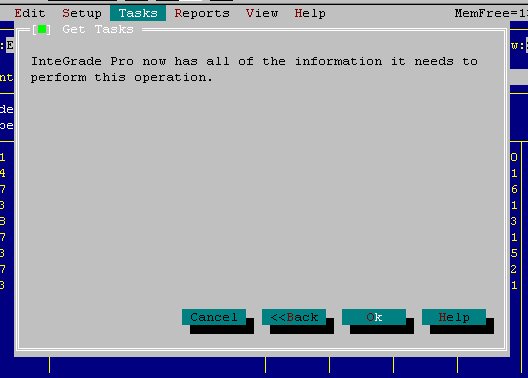
Choose OK!
Repeat this process for each class!
Under FILE choose EXPORT
You should see:
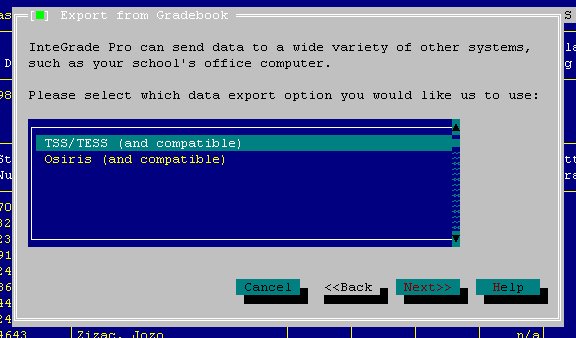
SIMS is really called TSS outside North Carolina.
Choose TSS/TESS
Click on NEXT
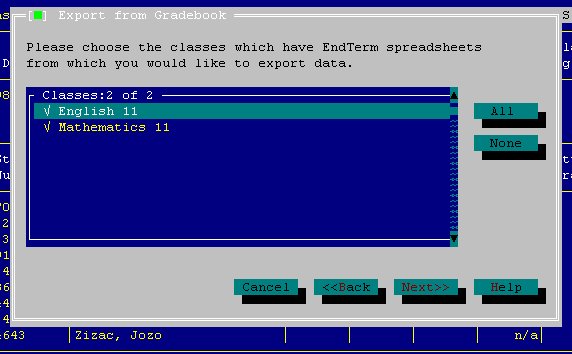
You should click on ALL then click NEXT:
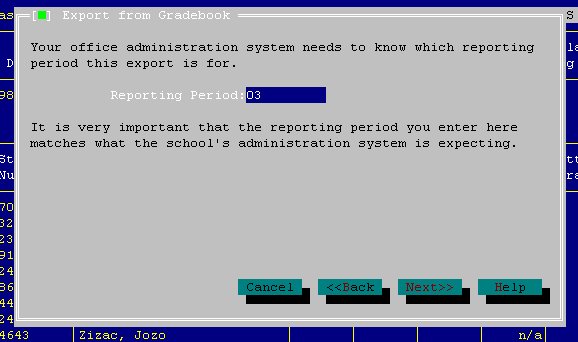
Make sure that the reporting period is the same as the one SIMS is expecting!
Click Next:
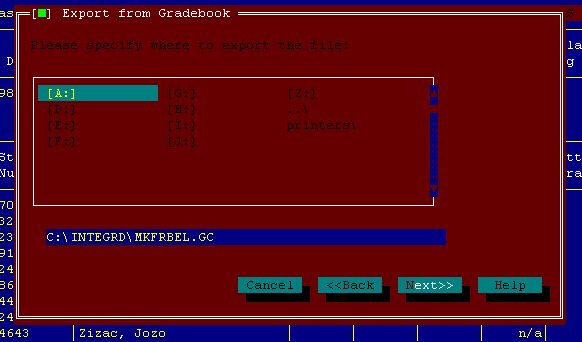
Click on A: and then click NEXT
(!!!! if you are exporting through your school network, ask your SIMS operator where to
export to!!!)
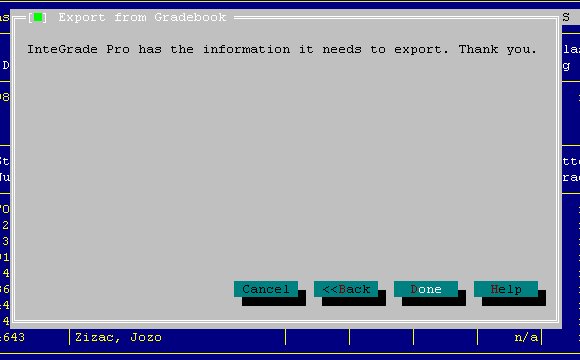
Click DONE and Integrade Pro will place the export file in the location you
specified.
Give the disk to your SIMS operator for verification.
copyright 1998 Christopher I. Cobitz