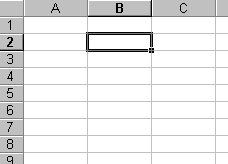Module # 4.4.3
Copy values using fill down and fill across
Copy formulas using fill down and fill across
Be aware of relative and absolute value as it relates to copying formulas
Getting there
Look closely at this picture
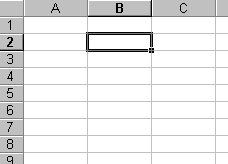
Do you see the little notch out of the lower right hand corner of the highlight box?
That is the fill option (in excel). If you drag that notch down, the computer
will try to fill the column with the contents of the cell you have highlighted. The
same will happen if you drag across. If there is a formula in the cell it will be
pasted into the other cells highlighted. If it is number, it will become a series of
numbers following as much of a patterns as you had highlighted to start.
To copy, you must simply click in the cell you want to copy and choose
the COPY button. Then click in the cell that you want to paste into and click the
PASTE button.
Remember RELATIVE REFERENCES are pointers based on location and ABSOLUTE
REFERENCES are pointers to a cell that don't change. You may want to review module
4.4.1.4.
Exercise #1
Copy a formula and then paste it in a different location. See what happens to
the value of the formula.
Return to Competency 4
Return to CUIN-101 homepage
Return to CUIN-101 Major Competencies
Return to Cobitz.com
Copyright 1998 by Christopher I. Cobitz
Questions regarding this page may be sent to
Christopher I Cobitz