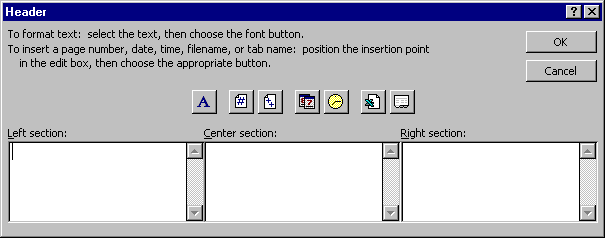Module # 4.4.4.2
Change the appearance of a spreadsheet using gridlines, headers, and
footers
Getting there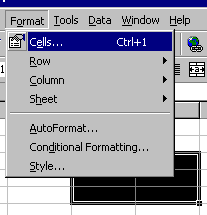
GRIDLINES???? They are the lines between cells
First highlight a group of cells.
Then choose FORMAT from the menu bar.
Pick CELLS from the dropdown menu.
You will see a new window open click on the BORDERS tab
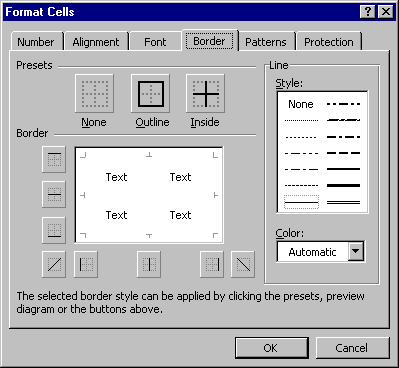 This
looks much worse than it really is!
This
looks much worse than it really is!
First go to the right side and pick a pattern for your border.
Then click on OUTSIDE to put an outer border on the selected cells.
INSIDE will make changes to the GRIDLINES in the middle of the block.
You can also change color if you like.
Click OK when you are done.
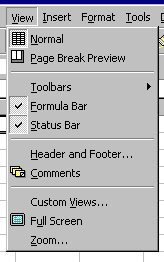
Headers and footers, like in word processing are text that appears at the
top of each page.
You can access them by choosing VIEW from the menu bar.
You will see a new window appear in the middle of the screen.
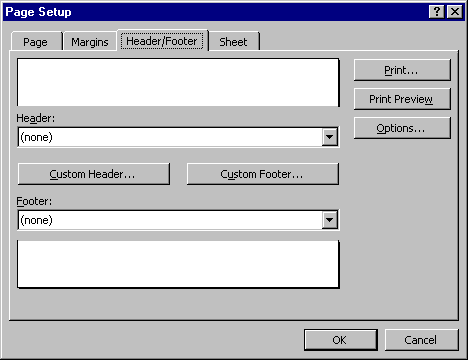 There is a dropdown menu for each the header and
the footer.
There is a dropdown menu for each the header and
the footer.
You can select one of these predesigned headers or footers if you like.
Click on the CUSTOM HEADER button (or footer)
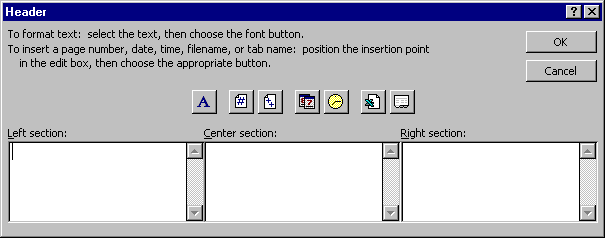
You will see this window. Notice that you can type in any of the three sections.
Notice also that there are buttons for common components such as page number, date,
time etc.
Click OK when you are finished.
Exercise #1
Practice setting the gridline style and the header on a spreadsheet. Then print
the spreadsheet to see if it prints properly.
Return to Competency 4
Return to CUIN-101 homepage
Return to CUIN-101 Major Competencies
Return to Cobitz.com
Copyright 1998 by Christopher I. Cobitz
Questions regarding this page may be sent to
Christopher I Cobitz
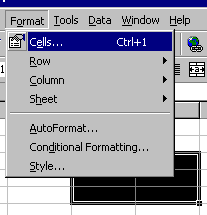
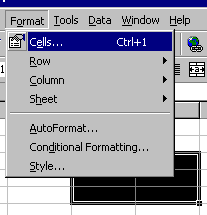
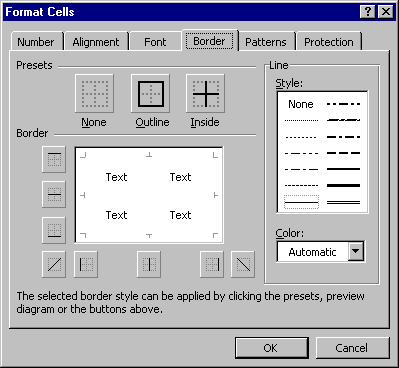 This
looks much worse than it really is!
This
looks much worse than it really is!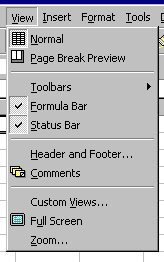
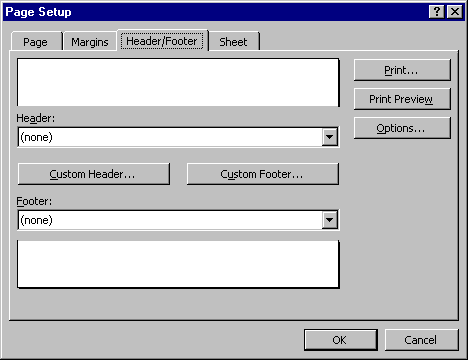 There is a dropdown menu for each the header and
the footer.
There is a dropdown menu for each the header and
the footer.